Sometimes you might want to quickly split a video file you have into several single files without the need to edit or re-encode them. Using AVS Video ReMaker you can do that quickly and easily. It will let you split a video file into several ones and also cut the unnecessary scenes from these video files before saving them.
Click here to download it. After the download is finished, run the AVSVideoReMaker.exe file and follow the installation wizard instructions.
[Back to the Top]
After you launch the program, you can select your video using the Add File button. In the opened Windows Explorer window browse for the necessary video:
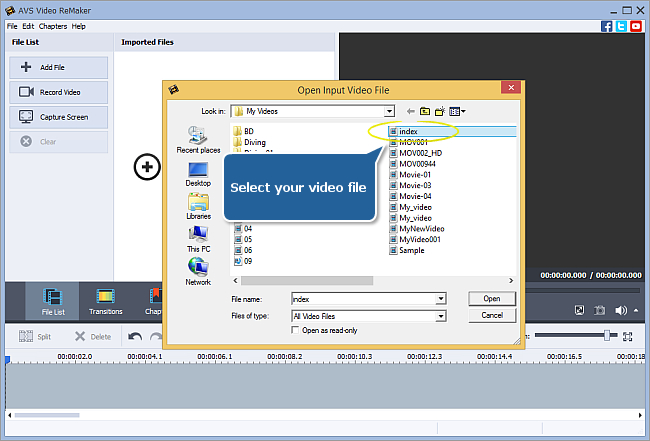
 Note
Note: when your input is a DVD disc, you will need to select the path to your source file: X:\Video_TS\Video_TS.IFO. "X" stands for your DVD-ROM or the hard disk drive folder where your DVD is stored. Please see the
online help section to find more on how to convert your home DVDs to other video formats.
After loading your video, you can add more video files to AVS Video ReMaker program using the Add File button or remove the loaded files clicking the Clear button.
 Note
Note: in case you add several different video files to the program all of them
must have the same parameters - video resolution, aspect ratio, frame rate and bitrate.
[Back to the Top]
To split your video into clips put the cursor within the Timeline Scale and and move it to search for the place where the next clip begins. Then click the Split button above the Timeline. The video will be split into clips at the current cursor position.
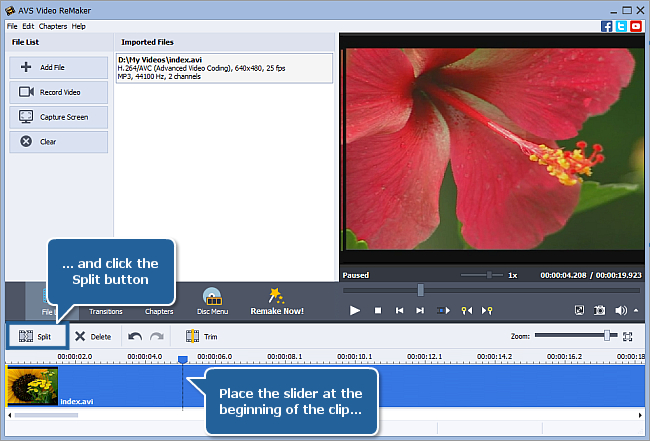
Use the Zoom slider to change the scale of the video on the Timeline. It will help you to set the split point more accurately.
 Note 1
Note 1: for the majority of video files the splitting can be done based only on
keyframes. In this case when you put the cursor on the
Timeline and click the
Split button the split point will be moved to the nearest keyframe to the left. To navigate through the keyfarmes use the
Previous Keyframe and
Next Keyframe buttons of the
Preview window.
 Note 2
Note 2: you can split your video into scenes automatically, if necessary. Please read the instructions
here to learn how to do it.
[Back to the Top]
If you want to leave only some clips select the unnecessary one clicking it with the left mouse button and press the Delete button above the Timeline. The highlighted clip will be removed from your video.
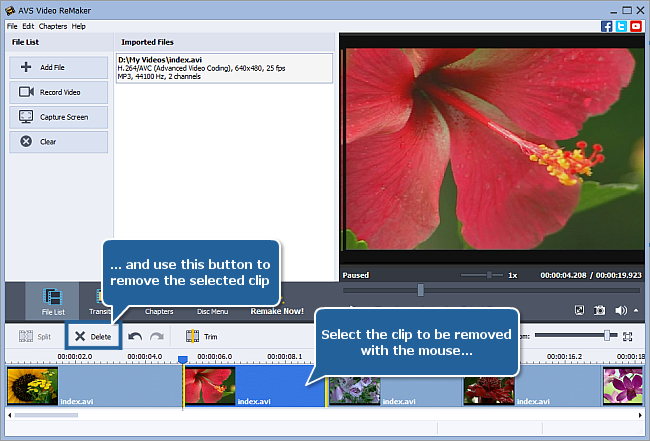
[Back to the Top]
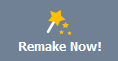 Now you need to set the output file parameters. Click the Remake Now! central button to open the Remake window.
Now you need to set the output file parameters. Click the Remake Now! central button to open the Remake window.
In the Output section of the Remake window enter the output file Name into the appropriate field (each new file will be named as file name_order number), select the Folder to save your resulting video and choose one of the available Video/Audio formats in the Settings section.
To save your clips as separate files check the Save each clip to a new file option.
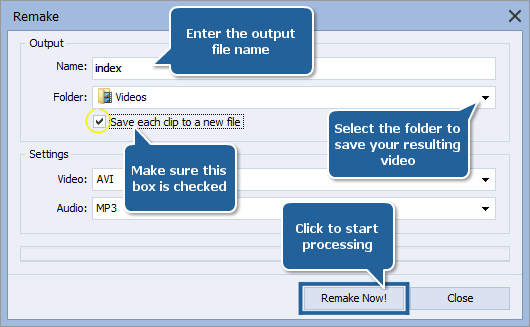
When all is ready press the Remake Now! button to start processing. You will see the progress on the progress bar. It will take some time depending on the file length and your computer configuration.
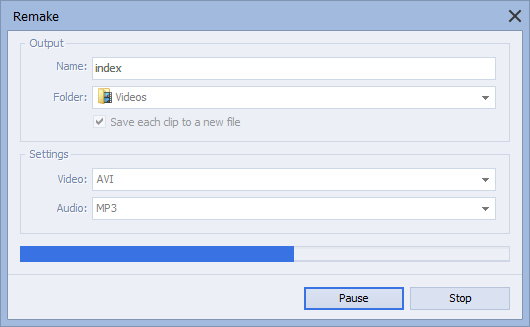
And that's it - you have just split your home video into several files.
[Back to the Top]
Version: 6.3.1.230Size: 59.00 MBPlatforms: Windows 10, 8.1, 8, 7, XP, 2003, Vista
(no Mac OS/Linux support)
Download
AVS Video ReMaker
Registration on AVS4YOU is like buying a single product listed on
www.AVS4YOU.com and getting all other products from our site as a gift. That means you can install and use
ALL OTHER software with the same serial number without additional fees and limitations.
Please note that AVS4YOU programs do not allow you to copy protected material. You may use this software in copying material in which you own the copyright or have obtained permission to copy from the copyright owner.