"The first is the worst" is not about your primary experiences with AVS Video Editor anymore if before using it to implement your ideas into reality you will rely on the following logical steps thus passing on to the main actions without any delay and difficulties.
Click here to download it. After the download is finished, run the AVSVideoEditor.exe file and follow the installation wizard instructions.
[Back to the Top]
Run AVS Video Editor. To create your new project you can load a desired video file using different sources:
Press Import Media Files to add media files stored on your computer HDD. In the opened Windows explorer window select the needed video file and click Open;
Press Capture from Camera to use video recordings captured from your camera. The AVS Video Recorder application will be launched to let you do it;
Press Capture Screen to use video recordings of your desktop. The AVS Screen Capture application will be launched to let you do it.
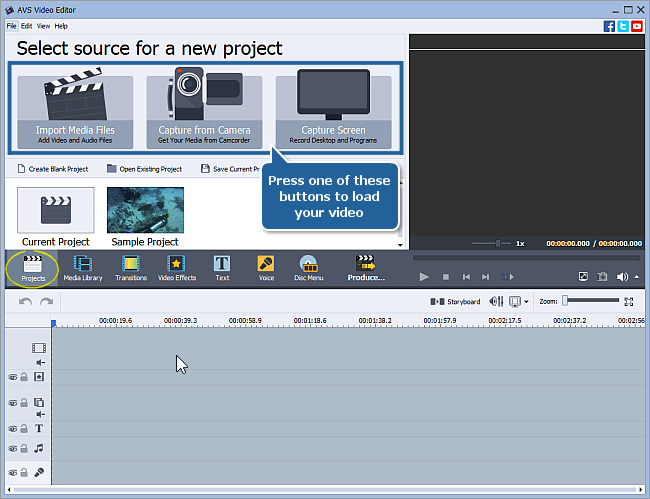
In any case your input video file will be placed into the Current Project folder of the Media Library and displayed in the Files and Effects Area. At this moment you'll be asked if you want to set the aspect ratio for this project in accordance with the aspect of the first video or not.
 Note
Note: it is recommended to set the aspect ratio for your project at the beginning of your work to avoid distortions of the output video. If you need to change the aspect ratio of the project, select the
Aspect Ratio item in the
Edit section of the
Top Menu, then set an appropriate value. You may refer to our
Online help to learn more.
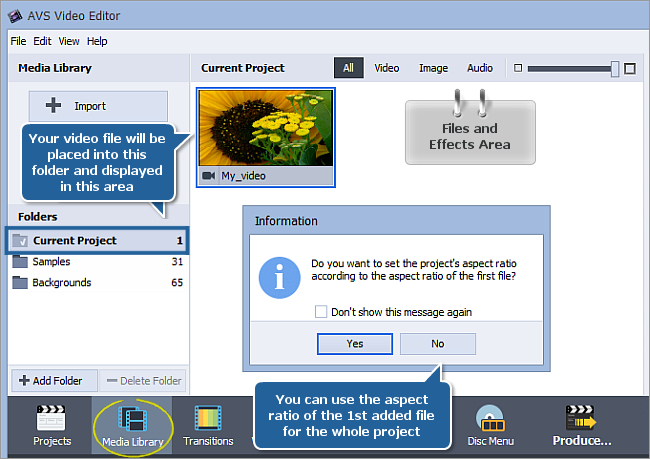
If you want to load some more files to your current project use the Import, Capture or Screen Capture buttons of the Media Library.
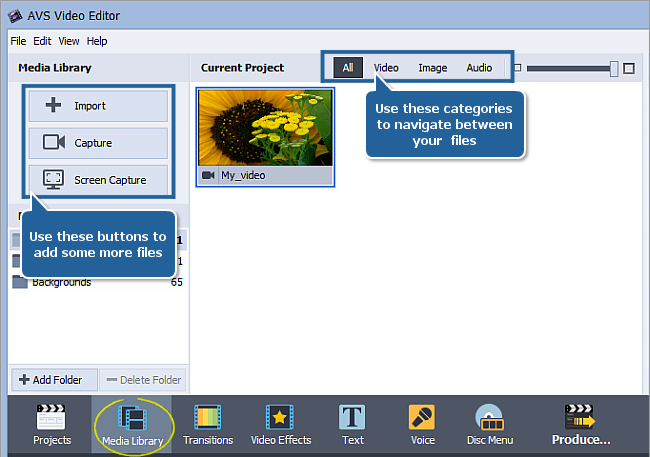
To navigate between your media files loaded into the program use the folders on the left. You can also sort your media files using the category buttons located above the Files and Effects Area.
 Note
Note: you can find some predetermined
Samples in each category of media files.
[Back to the Top]
To apply different effects to your video, place the movie to the Timeline area, first of all. If you import a new file to the program using the buttons from the Start Project page, this file will be added to the Timeline automatically. If you need to add several more files to the Timeline do it manually. Select your video in the Files and Effects Area and without releasing the left mouse button drag it to the very first row of the Timeline and only after that release the button to drop the video there:
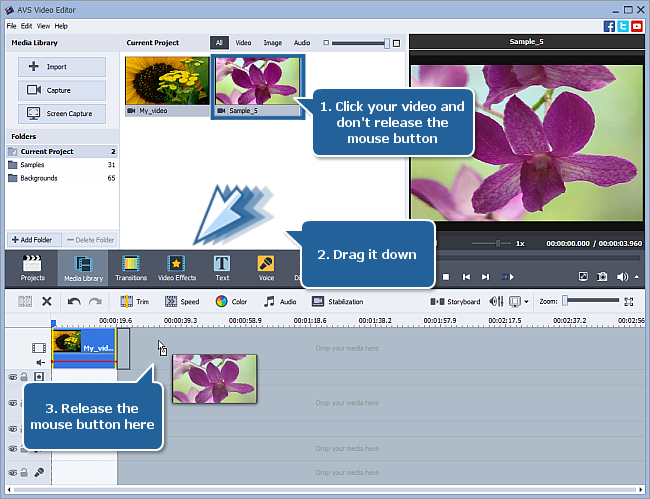
Now all the preliminary actions are done and you can proceed to add transitions, apply different effects, lay text and other videos over the main ones, dub episodes and create DVDs with menus.
[Back to the Top]
Version: 9.1.1.336Size: 155.45 MBPlatforms: Windows 10, 8.1, 8, 7, XP, 2003, Vista
(no Mac OS/Linux support)
Download
AVS Video Editor
Registration on AVS4YOU is like buying a single product listed on
www.AVS4YOU.com and getting all other products from our site as a gift. That means you can install and use
ALL OTHER software with the same serial number without additional fees and limitations.
Please note that AVS4YOU programs do not allow you to copy protected material. You may use this software in copying material in which you own the copyright or have obtained permission to copy from the copyright owner.