You have a home video player supporting MPEG-4 video format? Sometimes you might need to write video onto a CD in DivX or Xvid formats. AVS Video Converter enables you to create MPEG-4 compatible CDs with no difficulties.
Click here to download it. After the download is finished, run the AVSVideoConverter.exe file and follow the installation wizard instructions.
[Back to the Top]
To select a video you would like to convert hit the Browse... button next to the Input File Name field. In the opened Windows Explorer window browse for the necessary video file:
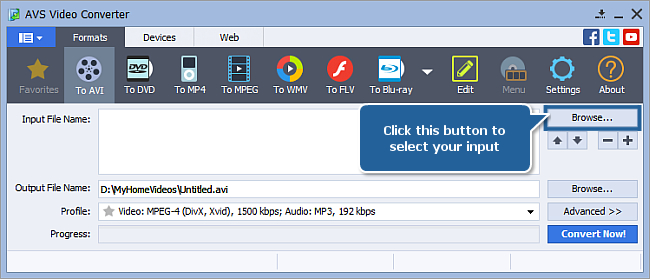
 Note
Note: when your input is a DVD disc, you will need to select the path to your source file: X:\Video_TS\Video_TS.IFO. "X" stands for your DVD-ROM or the hard disk drive folder where your DVD is stored. Please see the
online help section to find more on how to convert your home DVDs to other video formats.
[Back to the Top]
After you have selected the video input file, click the To AVI button on the Formats tab of the Main Toolbar.
In the list of Profiles (Profile field) select one of the offered preset profiles. Or click the Advanced >> button to manually set the profile parameters in the Output File section of the Conversion Options tab. For this task you have to use one of these profiles:
- HD Video 720p: MPEG-4 (DivX, XviD), 4500 kbps; Audio: MP3, 192 kbps;
- Video: DivX; Audio: MP3, 192 kbps;
- Video: MPEG-4 (DivX, Xvid), 1500 kbps; Audio: MP3, 192 kbps;
- Video: MPEG-4 (DivX, Xvid), 768 kbps; Audio: MP3, 96 kbps.
 Note
Note: before selecting the HD Video profile, please, make sure your home video player supports this format.
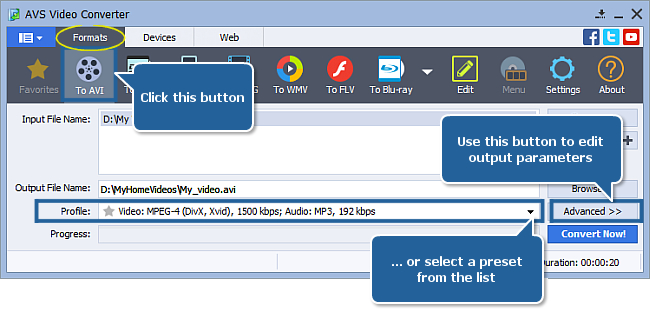
[Back to the Top]
Click the Browse... button next to the Output File Name field and select a location on your HDD for the output video file.
 Note
Note: when you select a location for your output video file, you should save the file to your personal computer HDD.
[Back to the Top]
After you have set up all the conversion parameters, hit the Convert Now! button to start converting.
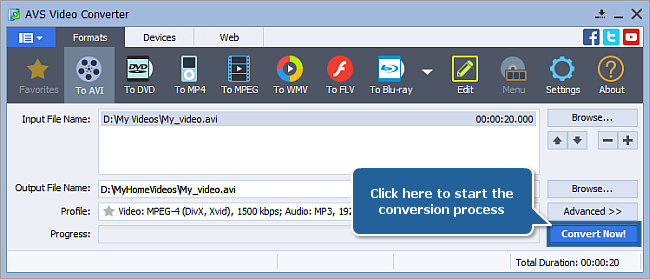
You can visually judge the conversion process if you hit the Advanced>> button.

[Back to the Top]
Insert a blank CD into your computer optical disc drive. Make sure that the disc is compatible with your drive.
Locate your resulting video on your computer hard disk drive. Remember that its location has been selected at Step 4. Use the RIGHT mouse button and select "Send To" – "AVS Video Burner" to start the burning application:
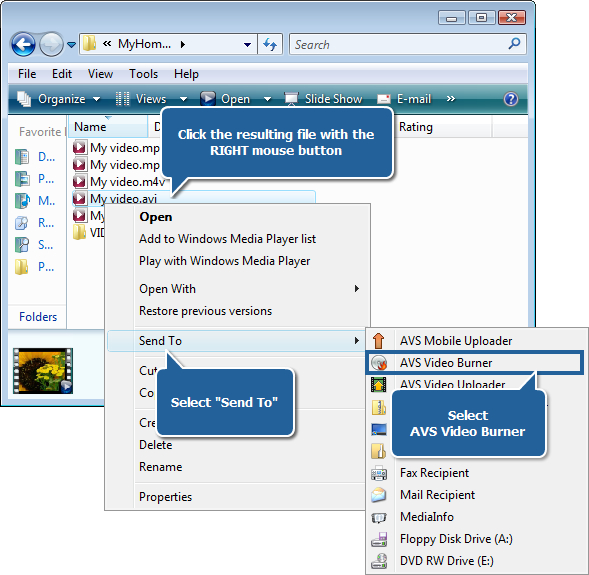
AVS Video Burner application will be launched to guide you through the burning process so that you could record your converted video onto a disc.
You can select the necessary disc drive if you have several, refresh it and mark the Verify disc check-box to make sure the disc is recorded correctly.
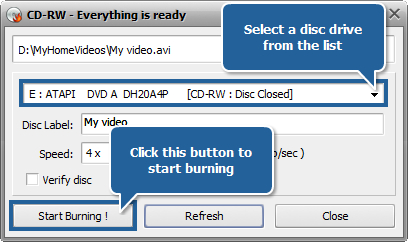
Now click the Start Burning! button to begin the recording. Note, that if the disc is not empty you will be offered to erase it. If you do not want to do that, you can eject the disc and use another one instead.
After the burning is over the disc will be ejected automatically. Note, if you checked the Verify disc, the recording will take a little longer depending on the size of the output files as the program will need time to verify them.
Your MPEG-4 compatible CD is ready!
[Back to the Top]
Version: 12.0.1.650Size: 80.45 MBPlatforms: Windows 10, 8.1, 8, 7, XP, 2003, Vista
(no Mac OS/Linux support)
Download
AVS Video Converter
Registration on AVS4YOU is like buying a single product listed on
www.AVS4YOU.com and getting all other products from our site as a gift. That means you can install and use
ALL OTHER software with the same serial number without additional fees and limitations.
Please note that AVS4YOU programs do not allow you to copy protected material. You may use this software in copying material in which you own the copyright or have obtained permission to copy from the copyright owner.