All the information about the computer and the software installed on it is saved in the Windows registry. It often happens that temporary Internet files, data in the recycle bin and many registry keys you don't need any more are still stored in your computer. Or when you are installing or removing software not all the programs are removed completly from the registry and this unnecessary data still remains in your PC. All these problems are easy to solve with the help of AVS Registry Cleaner.
Click here to download it. After the download is finished, run the AVSRegistryCleaner.exe file and follow the installation wizard instructions.
[Back to the Top]
Run the AVS Registry Cleaner executable using the desktop shortcut or the Programs section of the Start menu. Before cleaning your system backup your registry. It will prevent your system and its registry from data loss and will let you return to the saved state whenever needed. To do that please refer to this guide.
[Back to the Top]
After you successefully did the backup you can start cleaning your computer registry. Make sure that the Registry box in the Scan categories field is checked. You can also check the other boxes, if you want to clean the listed categories.
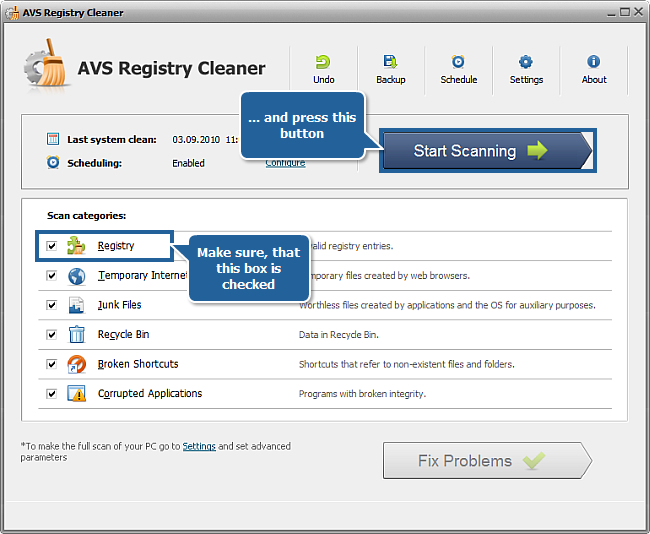
Press the Start Scanning button. The scanning process will take some time depending on your computer configuration. You can stop the scanning process whenever you want by pressing the Stop Scanning button.
 Note
Note: before pressing the
Start Scanning button make sure that you have closed all the other running applications. If you haven't an information window will appear to remind you to do that.
[Back to the Top]
When the scanning is finished you will be able to see the detailed result. To do that press the corresponding link.
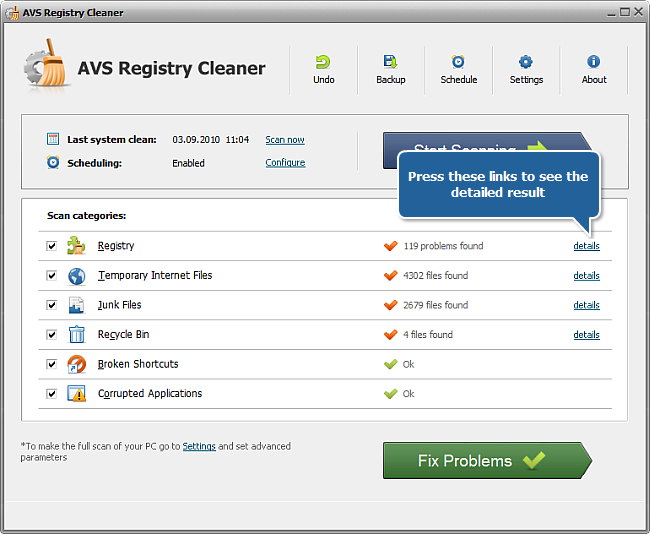
A list with different categories will be opened. Each category shows in brackets the number of entries the program will clean. Press the plus sign to be able to see the entries. If you don't want some categories or entries to be cleaned you can uncheck the corresponding boxes. To come back to the categories view click the Back to Categories button.
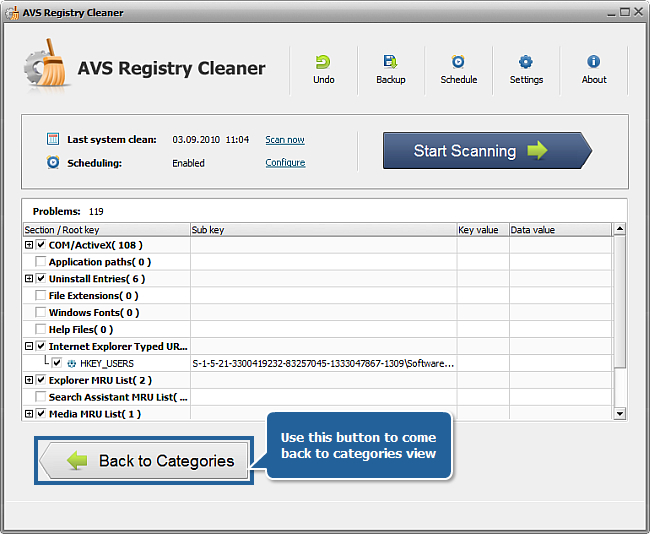
[Back to the Top]
 If you want the program clean your computer's registry on a regular basis you can schedule this function. Press the Schedule button on the top of the porgram window and a new window will appear.
If you want the program clean your computer's registry on a regular basis you can schedule this function. Press the Schedule button on the top of the porgram window and a new window will appear.

Enable scheduling by checking the appropriate box on the top of the window and choose how often and at what time it will be started.
[Back to the Top]
If you are ready to clean you computer registry just press the Fix Problems button and wait until it's finished.
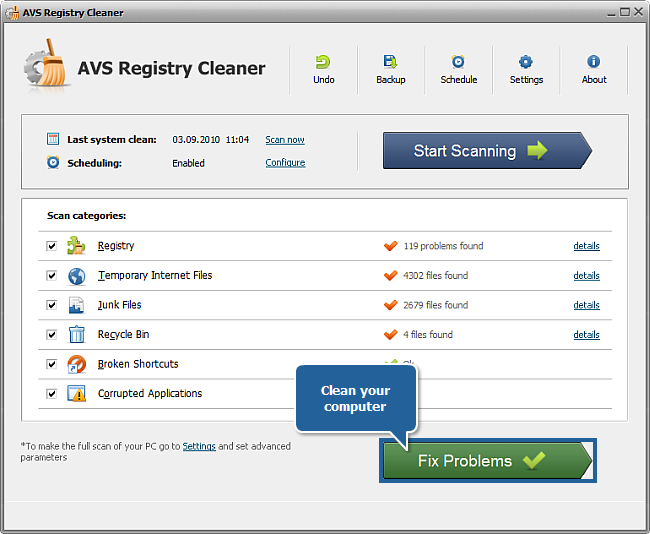
Now you can be sure that you computer has been thoroughly cleaned and all the files and data you do not need have been removed.
[Back to the Top]
Registration on AVS4YOU is like buying a single product listed on
www.AVS4YOU.com and getting all other products from our site as a gift. That means you can install and use
ALL OTHER software with the same serial number without additional fees and limitations.
Please note that AVS4YOU programs do not allow you to copy protected material. You may use this software in copying material in which you own the copyright or have obtained permission to copy from the copyright owner.