You may often face a necessity to convert your Microsoft Word documents with the .doc or .docx file extensions to the PDF format. There can be different benefits of using PDF files. Documents in this format can be equally viewed and printed on any computer regardless of fonts availability or printer settings. They can also be protected from unwanted access or copying content etc. AVS Document Converter will help you perform the conversion into PDF in a few easy steps.
Click here to download it. After the download is finished, run the AVSDocumentConverter.exe file and follow the installation wizard instructions.
[Back to the Top]
To load files which you would like to convert click the Add Files button on the top of the program window. In the opened Windows Explorer window select the needed files and press the Open button.
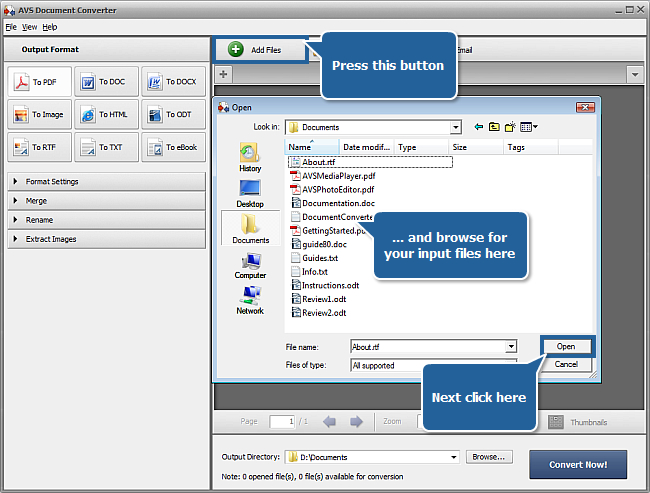
After the selected documents are imported into the program you will be able to view them in the Preview Area. To navigate between them use the tabs above the Preview Area.
[Back to the Top]
Click the To PDF button in the Output Format section of the Working Area. The Format Settings panel will be available in the Working Area. Click the black arrow to expand it.
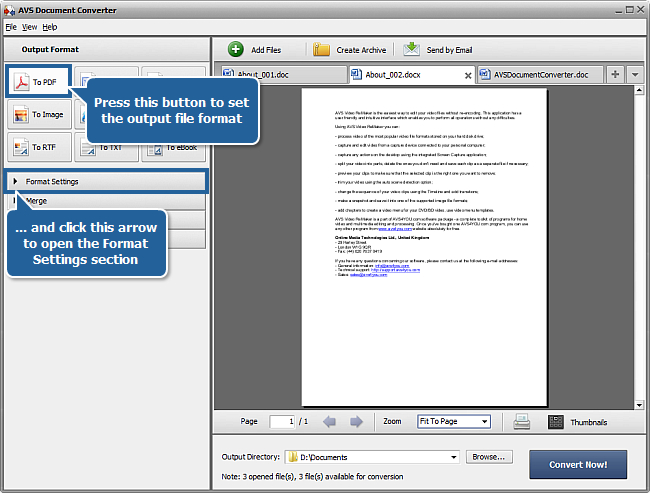
If you need to protect your documents with a watermark or a password you can do it in this section.
To add a text watermark to your documents check the Watermark check-box. You will be able to preview all the files with the applied watermark in the Preview Area. Type your own text in the Text field and change its properties if needed. Select the font from the Font drop-down list. Adjust the font size, style, color and the text opacity using the appropriate controls. You can change your watermark position by selecting the needed option from this drop-down list: 
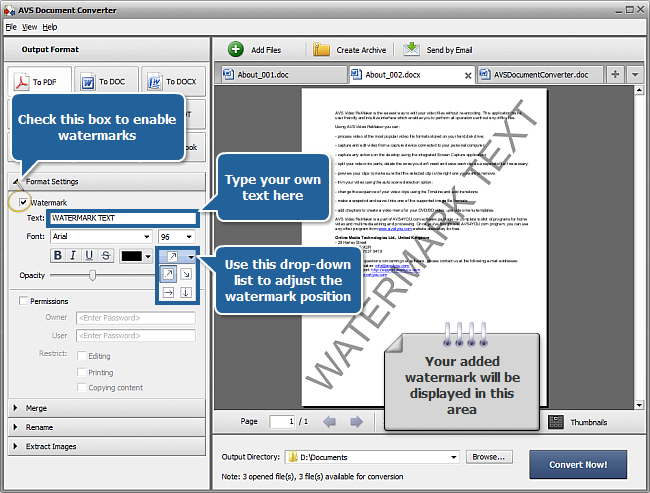
To enable password protection check the Permissions check-box. Type the owner password in the Owner field. This password will provide you with a complete access to your documents. Type the user password in the User field (this password must differ from the owner password). To open password protected documents users will have to enter this password.
You can also restrict usage of your content by users. It is possible to disable Editing, Printing and Copying content of your files. To do this check one or a number of options from the Restrict field.
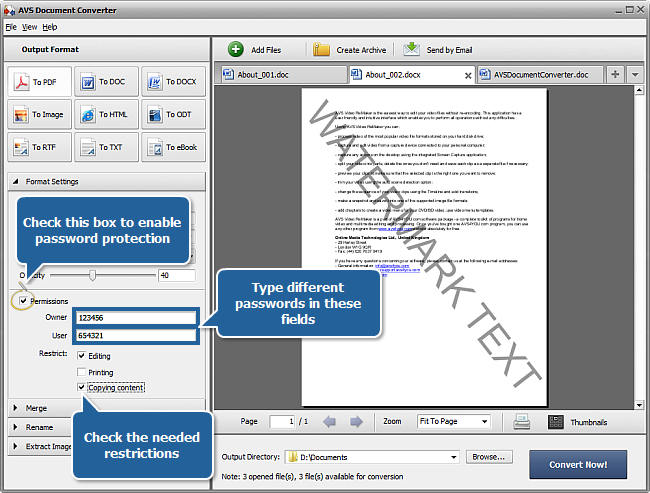
[Back to the Top]
If you need to join your documents into a single PDF file, open the Merge section. Check the Merge open documents box to enable merging. To adjust the available settings click the Change order button.
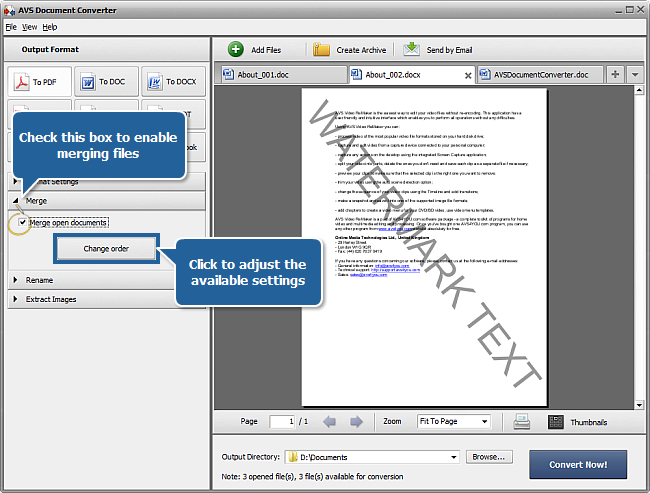
In the opened window, you can set the files order selecting the necessary document with the mouse and using the Up and Down buttons. To exclude some documents from the list of the files that need to be merged uncheck the corresponding boxes. Click OK to apply the changes you made.
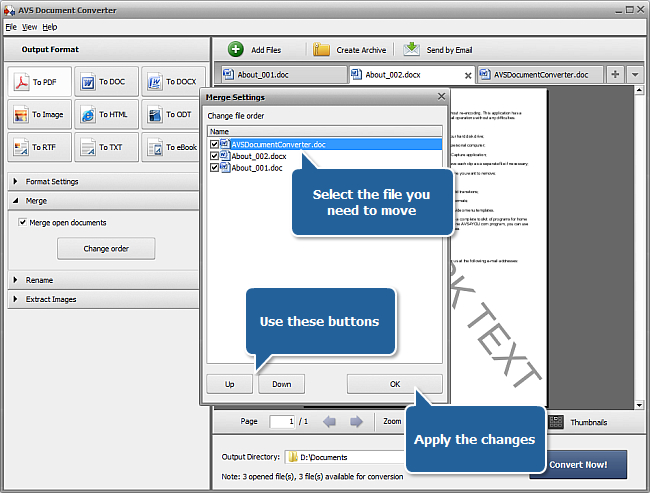
[Back to the Top]
Open the Rename section of the Working Area and select one of the available presets from the Preset drop-down list. You can preserve the Original name or select the Text + Counter or Counter + Text preset to type your own name in the Text field. The resulting name will be composed of your text and a file sequence number.
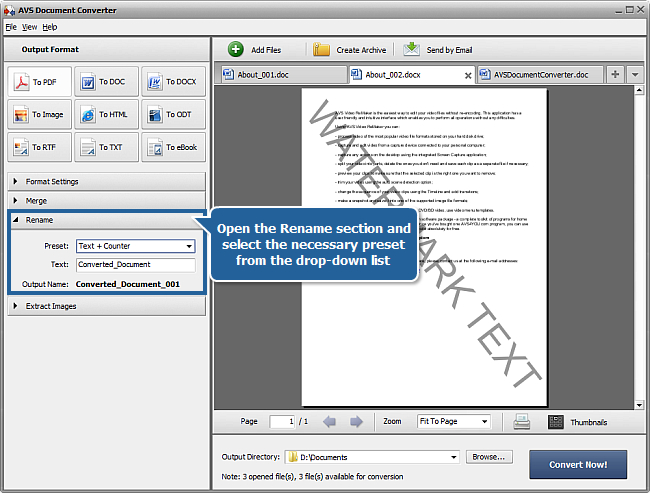
[Back to the Top]
If your documents contain some images which you want to save and use independently go to the Extract Images section of the Working Area, select the Destination folder and press the Extract Images button.
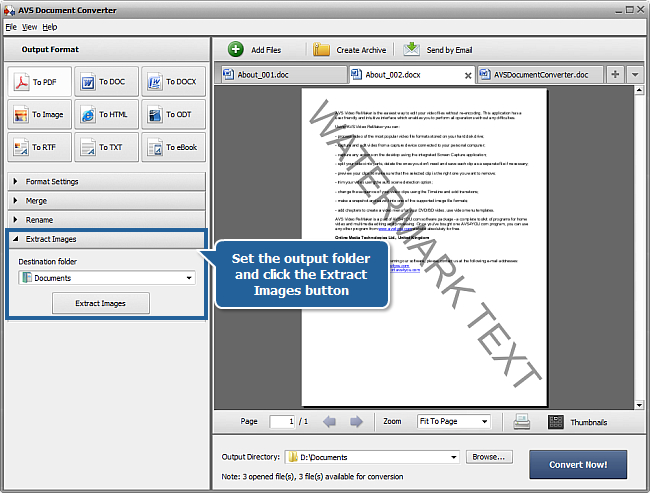
[Back to the Top]
Click the Browse... button next to the Output Directory field in the Output File Area and select the folder where you would like to save your converted files.
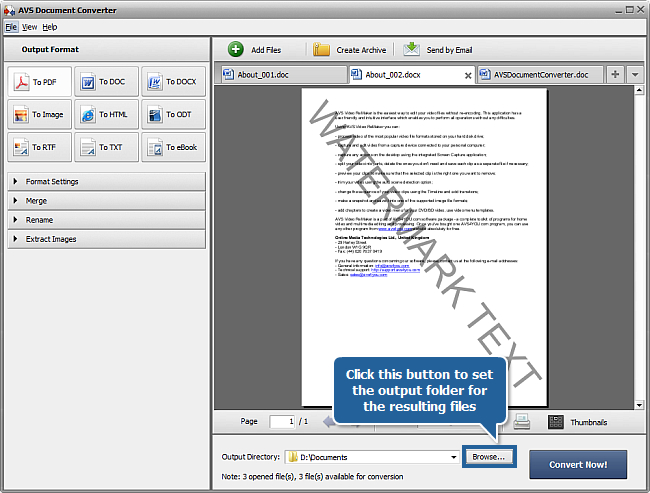
[Back to the Top]
To start the conversion process press the Convert Now! button in the right bottom corner of the program window. You will see the overall progress on the progress bar in the center of the Preview Area.
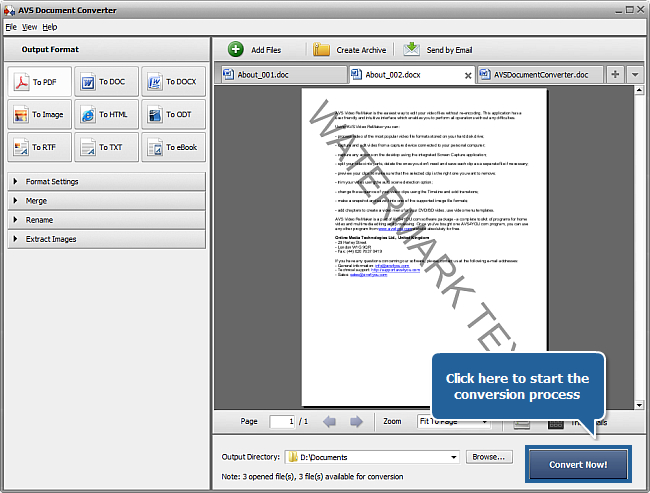
As soon as the documents are converted you will see the following window:
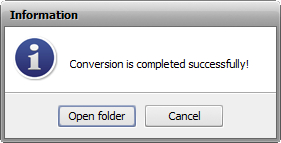
Now you can press the Open folder button and use your new files of PDF format in accordance with your needs.
[Back to the Top]
Registration on AVS4YOU is like buying a single product listed on
www.AVS4YOU.com and getting all other products from our site as a gift. That means you can install and use
ALL OTHER software with the same serial number without additional fees and limitations.
Please note that AVS4YOU programs do not allow you to copy protected material. You may use this software in copying material in which you own the copyright or have obtained permission to copy from the copyright owner.