Black and white movies never go out of style. Using AVS Video Editor you can easily make your modern color videos look like they have been taken many years ago and create an atmosphere of immersion into history.
You might want to apply the old film effect to your entire video to create a stylization of a classic silent movie. It's also possible to indicate time shifts combining black and white scenes that show events of the past with color episodes that represent our times. Or maybe you just want to give your video a more impressive and stylish look turning it into a beautiful vintage video clip.
Please read the How to start working with AVS Video Editor? guide to learn how to download and install the application, import your video and add it to the timeline.
After the videos you want to edit are put on the timeline, please follow the steps below to give them an old film look.
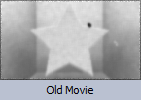 To make a retro film out of your video just apply the Old Movie effect. It allows you to get a black and white video image with scratches. It also adds noise, shake and dust to your video, making it look as if it's being played back with an old projector.
To make a retro film out of your video just apply the Old Movie effect. It allows you to get a black and white video image with scratches. It also adds noise, shake and dust to your video, making it look as if it's being played back with an old projector.
To select this effect, press the Video Effects central button within the main window of AVS Video Editor.
Then all of the available effects will be displayed within the Files and Effects Area. To find the necessary video effect more easily, you can select the Special group from the effects groups displayed on the left.
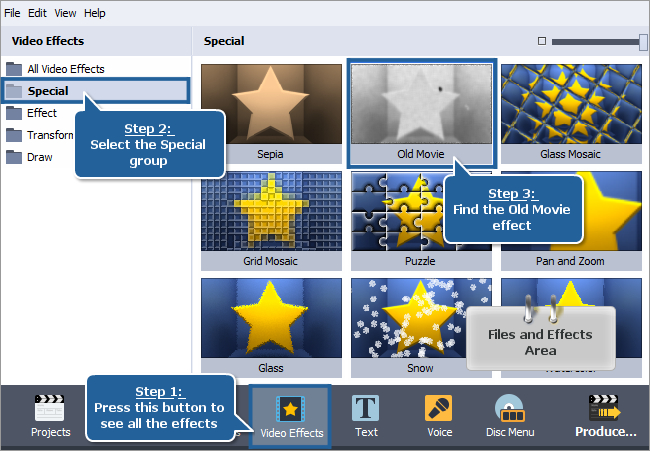
As soon as you find the Old Movie effect in the Files and Effects Area, you will need to add it to the timeline situated in the lower part of the program window. To do it right-click the Old Movie effect and choose the only available option of the express menu - Add or Replace Video Effect. After doing this the effect will be displayed on the timeline.
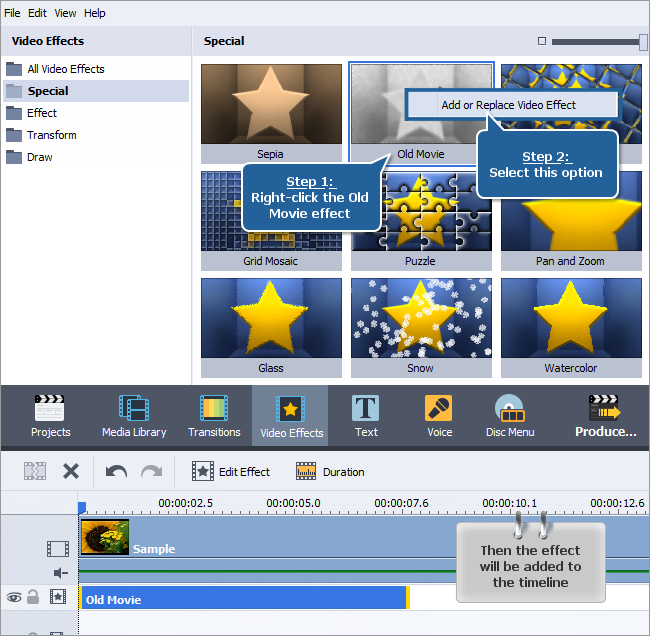
[Back to the Top]
The Old Movie effect will be placed at the cursor position on the timeline and will occupy the standard room within the video effects line. If you want to apply the effect to the entire video, you should change its duration. To do that highlight the effect by clicking it on the timeline and press the Duration button above the timeline. The following window will open:
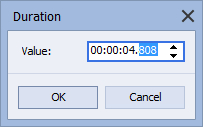
You can enter any value into this field within the total file duration, of course. To learn the exact duration of the file you are editing, look at the Preview Area situated on the right-hand side. Here you can see the total duration of the video file, as well as the current cursor position.
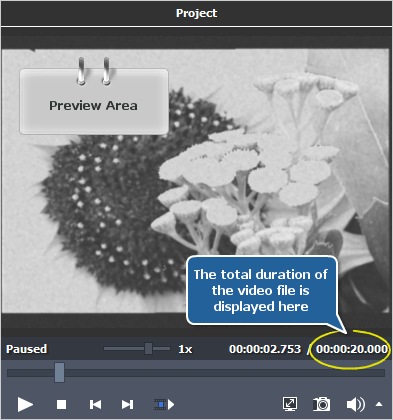
To apply the video effect to the entire file, set this value within the Duration window. Then the effect will occupy the whole video effects line.
You might want to apply the Old Movie effect to a certain part of your video only. To do that exactly, use the Preview Area again to find the beginning and the end of the scene you want to apply the effect to. Please, first click the effect on the timeline with the left mouse button to highlight it. Then direct the mouse cursor to the left effect edge (it'll turn into the bidirectional black arrow) and move it to the left or right without releasing the mouse button to find the moment, when the necessary scene starts. While moving the arrow have a look at the Preview Area. As soon as you find this certain moment, release the mouse button. Then do the same with the right effect edge to find the moment, when the necessary scene ends.
You can use the Zoom slider to zoom in the video on the timeline in order to find the exact moments easily.
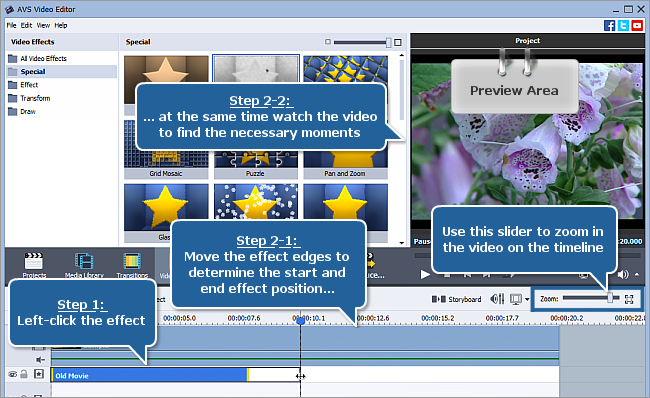
[Back to the Top]
Generally, you do not need to adjust the effect properties as all the necessary parameters are already set. But you might want to deepen an impression from your video by increasing the old film effect.
Click the Edit Effect button above the timeline to open the Video Effects window. Here you can do the following:
- adjust the Artifact (film damage - dust, hair, specks, etc.) and Scratch quantity that will be applied,
- set the Jitter level,
- specify the Brightness and Contrast values.
Drag the corresponding slider or type in the necessary numeric value into the entry field on the right.
You can also set the area within the video image that the effect will be applied to. Select one of the available Mask presets: Rectangle, Ellipse, Polygon or create a custom mask clicking on the dashed borders of the mask and dragging handlers that appear.
Besides you can also make the effect gradually appear and disappear in the video. To do that click with the mouse within the blue bar shown in the figure below and press the  button. So the Fade-in area will be marked. To set the Fade-out area, click with the mouse in another place and press the
button. So the Fade-in area will be marked. To set the Fade-out area, click with the mouse in another place and press the  button.
button.
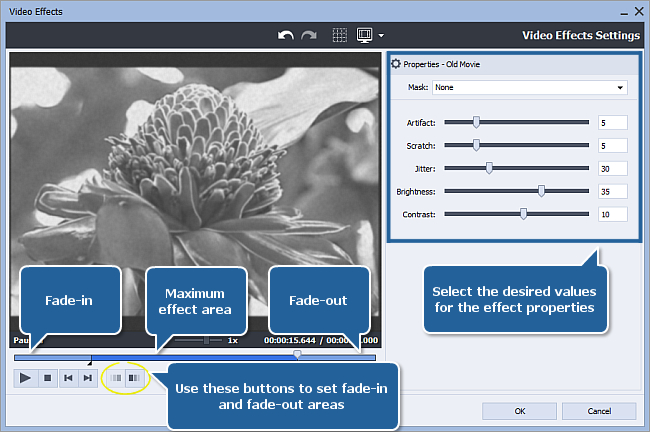
[Back to the Top]
Now you can preview your video with the applied effect to make sure you got the necessary result. Please, press the  button within the Preview Area of the same window to start playback.
button within the Preview Area of the same window to start playback.
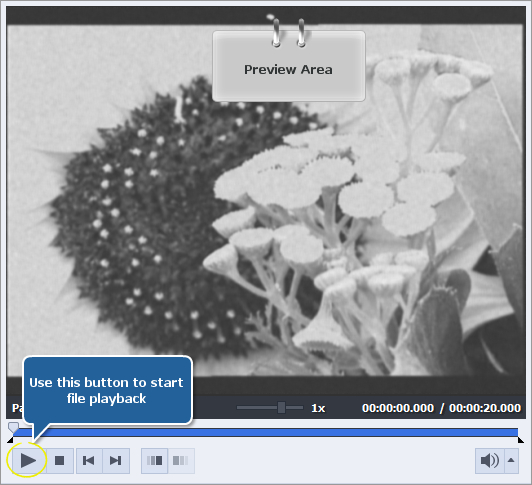
If you are completely satisfied with your vintage stylized video, click the OK button to accept all the changes and close the Video Effects window. Then you can save the current project, as well as the edited video file into one of the supported formats. To learn more about it, read the How to save the project and the video in AVS Video Editor? guide.
[Back to the Top]
Please note that AVS4YOU programs do not allow you to copy protected material. You may use this software in copying material in which you own the copyright or have obtained permission to copy from the copyright owner.