If you would like to add novelty to your mobile phone, a good idea might be to change its ringtone. The multifunctional AVS Audio Converter will allow you to edit your favorite audio track, convert it to a compatible format and upload the resulting ringtone to your mobile device via USB, Bluetooth or Infrared connection. The guidelines below will help you perform these tasks.
Click here to download it. After the download is finished, run the AVSAudioConverter.exe file and follow the installation wizard instructions.
[Back to the Top]
Follow Start>> All Programs>> AVS4YOU>> Audio>> AVS Audio Converter to launch AVS Audio Converter on your PC.
To select the audio file that you would like to use as a ringtone, press the Add File button in the main program window and browse for the necessary audio file:
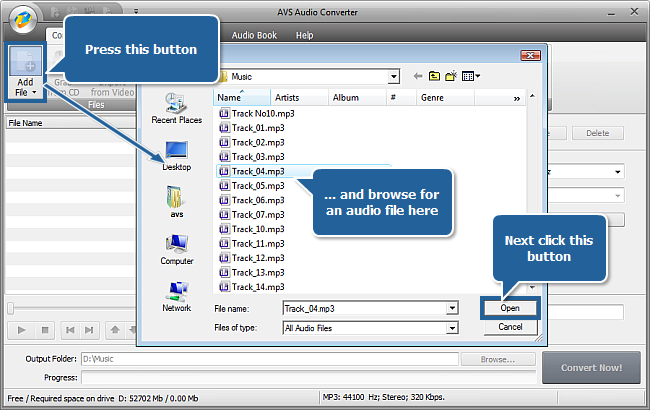
After you have pressed the Open button, the selected audio file will be imported into AVS Audio Converter.
[Back to the Top]
With AVS Audio Converter you may edit an audio file prior to transferring it to your device - delete unwanted parts or apply effects.
To start editing the audio file, switch to the Editor tab, next double-click your file to place it in the edit area. When done, the audio file will be visualized in the edit area on the right.
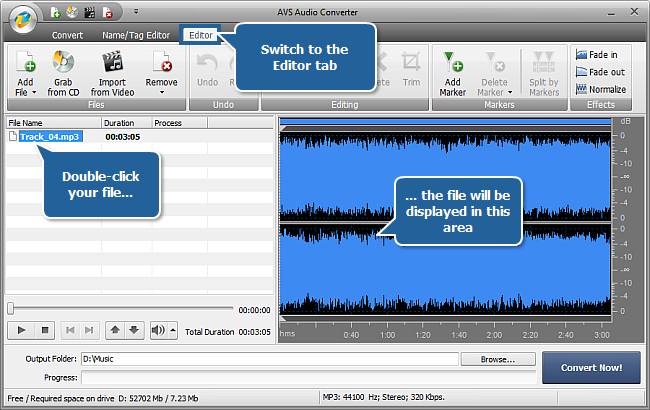
[Back to the Top]
You might not want to use the whole audio track as a ringtone. AVS Audio Converter will allow you to delete unwanted parts from the audio track before uploading it to your mobile device.
- in the edit area, select a part of the audio track with the mouse and use the Trim button to delete everything except the selected fragment.
OR
- in the edit area, select a part of the audio track with the mouse and use the Delete button to delete the selected fragment.
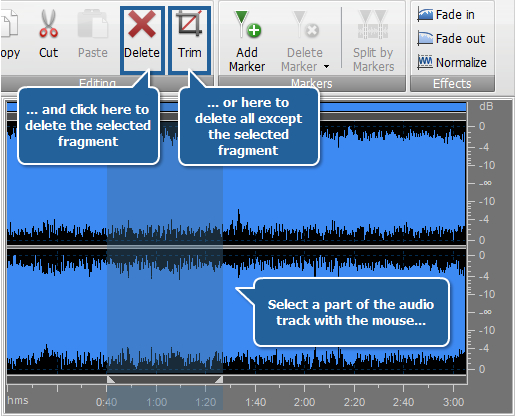
[Back to the Top]
You may apply the Fade in, Fade out and Normalize audio effects to your future ringtone to make it sound more smooth.
Visit the Editing Audio chapter of the online help to learn more on how to apply effects to audio tracks in AVS Audio Converter.
[Back to the Top]
After the editing of the audio track is over, save it to a format supported by your mobile device.
Switch back to the Convert tab and select the necessary output format by clicking its corresponding button.
 Note
Note: you can click the black arrow below the
MP3 button and select the
Ringtone profile from the drop-down list.
Select a location for your ringtone - press Browse next to the Output Folder field and set a location on your computer HDD.
Finally, press Convert Now! to start the conversion.
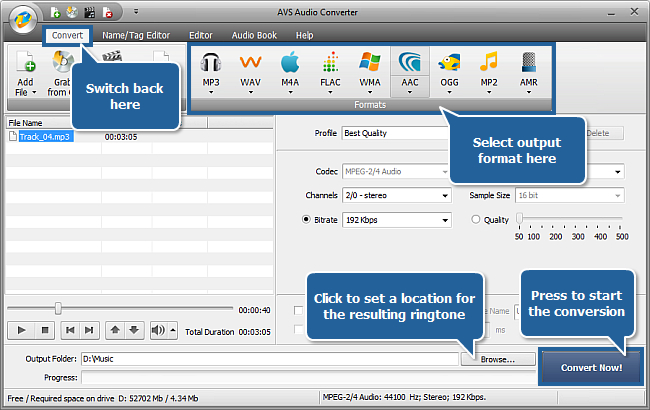
[Back to the Top]
When the conversion is over the following window will appear:
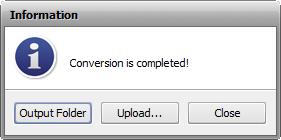
Connect your mobile device to your computer using USB, Infrared or Bluetooth connection. Switch on your device.
Click the Upload... button in the opened window. This will start the AVS Mobile Uploader application.
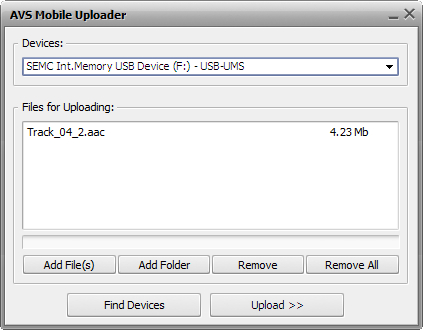
In the opened application window, press Find Devices if no mobile device has been detected. If still no luck, visit the Troubleshooting page for more information.
Press Upload>> to start uploading the converted file to your mobile device. Wait a few moments while the application transfers the file to your device.
Your ringtone is ready to use. Set it as your current ringtone and ask your friend to make you a phone call!
[Back to the Top]
Registration on AVS4YOU is like buying a single product listed on
www.AVS4YOU.com and getting all other products from our site as a gift. That means you can install and use
ALL OTHER software with the same serial number without additional fees and limitations.
Please note that AVS4YOU programs do not allow you to copy protected material. You may use this software in copying material in which you own the copyright or have obtained permission to copy from the copyright owner.