If you need to record music or any other sounds produced by the computer you can use the Stereo Mix feature of your computer sound card. AVS Audio Editor will help you perform this task.
Click here to download it. After the download is finished, run the AVSAudioEditor.exe file and follow the installation wizard instructions.
[Back to the Top]
Click the New... button on the Home tab of the Ribbon Command Bar.
The New File window will be opened allowing you to define file properties that will contain the recorded audio data. The following parameters are available: Sample Rate, Sample Size, Number of Channels and New File Name.
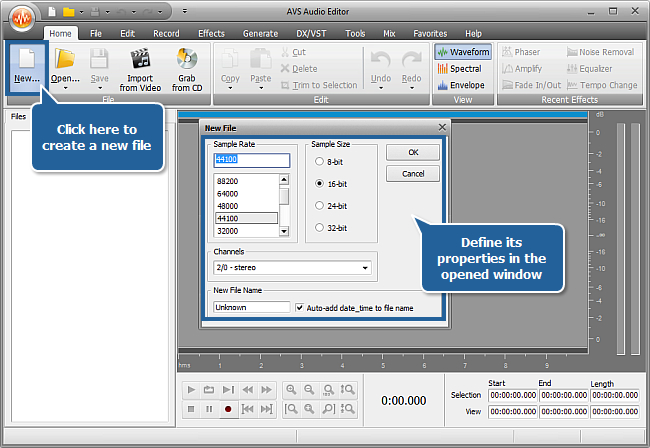
Use the OK button to save the selected parameters and close the New File window. A new empty file will be created.
[Back to the Top]
Open the Record tab to be able to adjust recording settings.
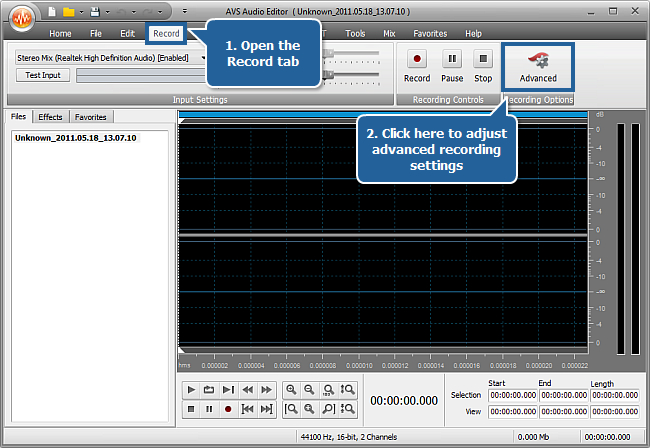
Here you can quickly adjust general recording settings: select and test an input device, set its balance and gain. If you press the Advanced button of the Recording Options group you will be able to configure the same parameters and some additional recording settings.
The Options window will appear with the opened Recording tab. Select the Stereo Mix option in the Input drop-down list.
 Note
Note: you can enable or disable the needed device and adjust its properties directly from the program interface using the
Windows recording control button to open the window with the list of Windows recording devices.
After selecting the Stereo Mix option you can adjust the following recording settings:
- Balance - set the difference of the sound volume between the right and the left channel;
- Gain - set the loudness of the device input;
- Recording Mode - choose the way you want to record new audio: you can either overwrite the original sound or mix it with the recorded audio;
- Recording Path - specify the file where the recorded audio will be saved to. Select the Start recording to the current file option to record your music to the created file.
 Note
Note: some settings can be disabled depending on the operating system installed on your computer and your sound card.
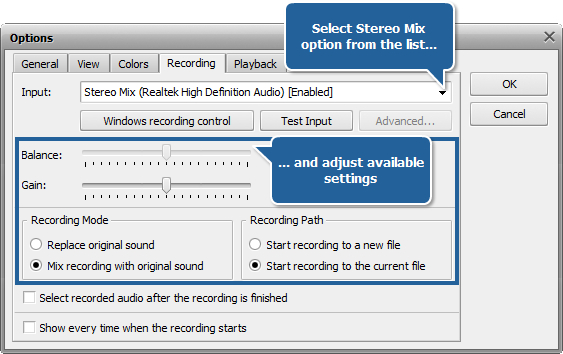
 Note
Note: if the drop-down list doesn't contain the
Stereo Mix option (the Windows Vista case mainly) and you are completely sure your sound card supports the Sound Mix feature then:
- If you are using Windows Vista or 7, click the Windows recording control button below this drop-down list and proceed to Point 5.
- If you are using Windows XP or 2003, click the Start menu button and open the Control Panel.
- Click the Sound icon.
- Open the Recording tab in the appeared window.
- Make the right click within the Recording empty area and check the Show Disabled Devices option.
- The Stereo Mix device will be shown, enable it by clicking the right mouse button on its icon and checking the corresponding option.
- Click OK.
[Back to the Top]
To make sure that the volume level of the original sound signal is enough to record it and the Stereo Mix works properly, click the Test Input button. You will see the blue lines inside a special box move and change shape. Each line corresponds to a channel.
When you are through with your test, press the Stop Test button. Then click the OK button to apply the changes made and close the Options window.
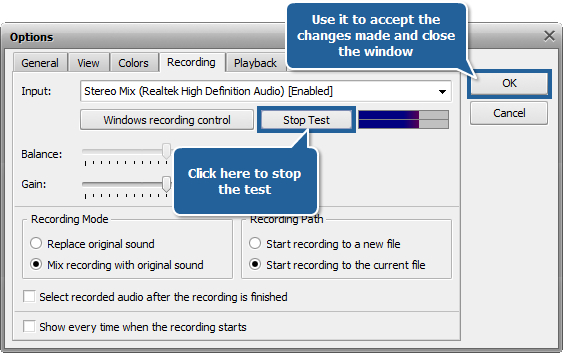
[Back to the Top]
To begin the recording process click the Start the recording button at the bottom of the program window. Don't forget to start playing the music that is supposed to be recorded (e.g. load a media player or Internet radio).
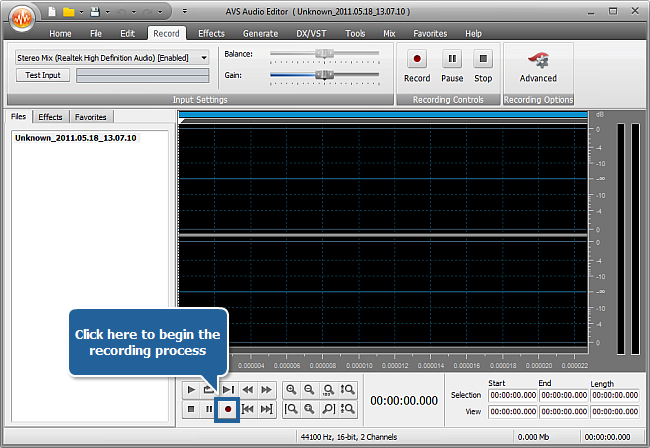
The Volume Indicators on the right display whether or not the level of the signal coming from your sound card is strong enough during recording. As soon as you finish the recording process, press the Stop the recording button at the bottom of the program window. To playback the resulting audio file click the Go to Previous Marker button to play the track from the very beginning and then press the Play button.
 Note
Note: you can also use buttons from the
Recording Controls group on the top of the program window to manage the recording process.
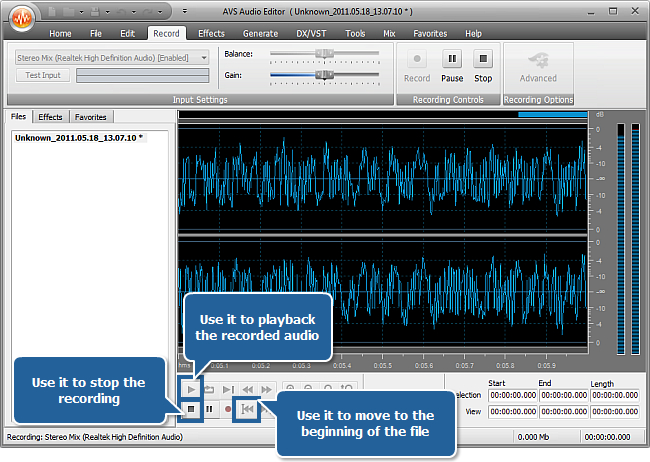
To save the created audio file, go back to the Home tab and click the Save button. For more detailed information on the saving options of AVS Audio Editor refer to the corresponding section of the Online Help
[Back to the Top]
Version: 9.1.1.537Size: 46.83 MBPlatforms: Windows 10, 8.1, 8, 7, XP, 2003, Vista
(no Mac OS/Linux support)
Download
AVS Audio Editor
Registration on AVS4YOU is like buying a single product listed on
www.AVS4YOU.com and getting all other products from our site as a gift. That means you can install and use
ALL OTHER software with the same serial number without additional fees and limitations.
Please note that AVS4YOU programs do not allow you to copy protected material. You may use this software in copying material in which you own the copyright or have obtained permission to copy from the copyright owner.