How to Rotate a Video with AVS4YOU?
If you imported a video record from your smartphone or digital camera and discovered that it had been shot in an incorrect orientation, you can easily fix this issue with AVS Video Editor and then watch your video in a comfortable mode on any device.
You can rotate the entire video or a certain scene only in a desired direction, changing its orientation from the landscape to the portrait one and vice versa. You can also get an original effect rotating the video clip by an arbitrary number of degrees and setting the fade in and fade out effect areas.
After you import your video into the application and add it to the timeline, please follow the steps below to rotate your footage.
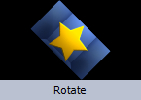 To rotate your video just apply the Rotate effect. It allows you to change the entire video image orientation.
To rotate your video just apply the Rotate effect. It allows you to change the entire video image orientation.
Press the Video Effects central button within the main window of AVS Video Editor.
All of the available effects will be displayed within the Files and Effects Area. To find the necessary video effect more easily, select the Transform group from the effects groups displayed on the left.

To add the Rotate effect to the timeline, right-click it and choose the only available option of the express menu - Add or Replace Video Effect. After doing this, the effect will be displayed on the timeline.
Alternatively, you can simply drag-and-drop the effect to the Video Effects line of the timeline.
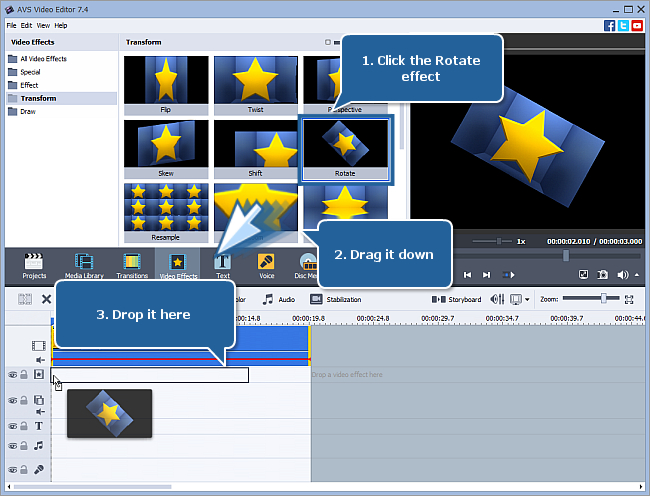
[Back to the Top]
The Rotate effect is now placed at the current cursor position on the timeline and occupies the standard room within the video effects line.
Whether you want to apply the effect to the entire video or to its certain part only, you might need to change the effect duration. To do that quickly and easily, just drag the effect boundaries.
Hover the mouse pointer over the left effect edge until it turns into the bidirectional black arrow and drag it to the left or right without releasing the mouse button to find the beginning of the scene you want to apply the effect to. While moving the arrow, have a look at the Preview Area. As soon as you find this certain moment, release the mouse button. Then do the same with the right effect edge to find the moment, when the necessary scene ends.
You can use the Zoom slider to zoom in the video on the timeline in order to find the exact moments easily.
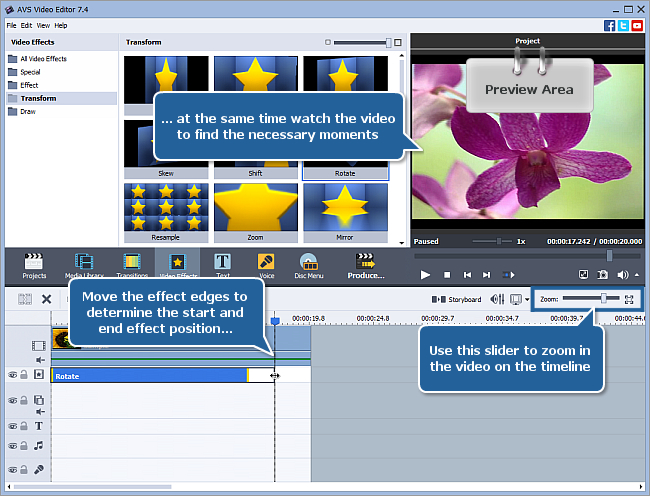
[Back to the Top]
By default, the rotation angle value is set to 180 degrees. It allows to rotate your video by 180 degrees clockwise (to the right). If you want to change the rotation angle, click the Edit Effect button above the timeline to open the Video Effects window. Drag the Angle slider or type in the necessary numeric value into the entry field on the right:
- to rotate your video by 90 degrees clockwise (to the right), set this parameter to 90,
- to rotate the video image by 90 degrees counterclockwise (to the left), set this parameter to - 90,
- to rotate your footage by 180 degrees counterclockwise (to the left), set this parameter to - 180,
- to rotate a video clip by any number of degrees, enter the value you need. You can try different values to choose the one that suites you best.
The 0 value corresponds to the original video orientation. You can also click the Set to Zero button to discard the changes.
To make the effect gradually appear and disappear in the video, click with the mouse within the blue bar shown in the figure below and press the  button. Therefore, the Fade-in area will be marked. To set the Fade-out area, click with the mouse in another place and press the
button. Therefore, the Fade-in area will be marked. To set the Fade-out area, click with the mouse in another place and press the  button.
button.
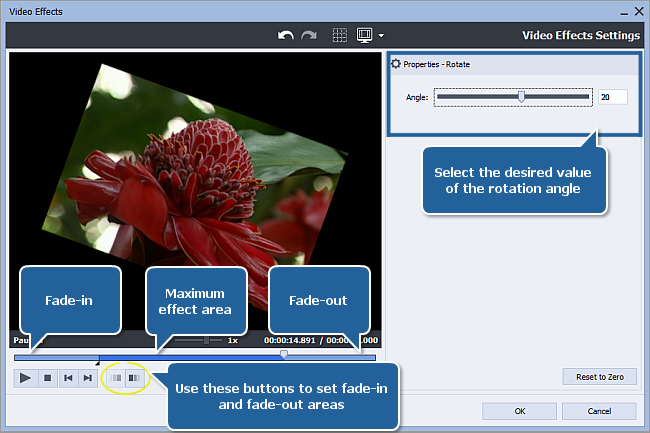
[Back to the Top]
Now you can preview your video with the applied effect to make sure you got the necessary result. Please, press the  button within the Preview Area of the same window to start playback.
button within the Preview Area of the same window to start playback.
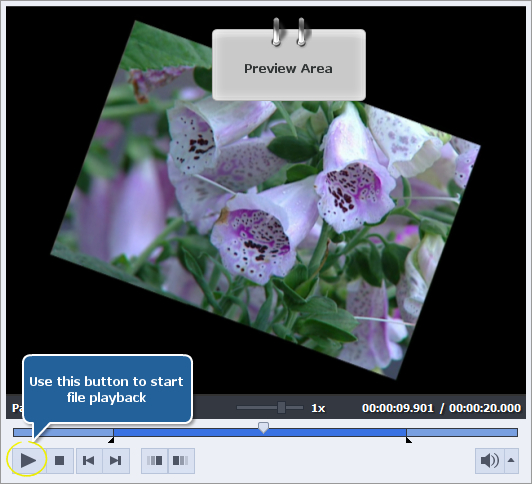
If you are completely satisfied with the result, click the OK button to accept all the changes and close the Video Effects window. Then you can save the current project, as well as the edited video file into one of the supported formats. To learn more about it, read the How to save the project and the video in AVS Video Editor? guide.
You have done a good job! Now you can upload your resulting movie to YouTube, Facebook, or any other service and share your creative work with others.
[Back to the Top]
Version: 9.1.1.336Size: 155.45 MBPlatforms: Windows 10, 8.1, 8, 7, XP, 2003, Vista
(no Mac OS/Linux support)
Download
AVS Video Editor
Registration on AVS4YOU is like buying a single product listed on
www.AVS4YOU.com and getting all other products from our site as a gift. That means you can install and use
ALL OTHER software with the same serial number without additional fees and limitations.
Please note that AVS4YOU programs do not allow you to copy protected material. You may use this software in copying material in which you own the copyright or have obtained permission to copy from the copyright owner.
By using our services, you agree to our use of cookies.