Let's suppose you have one continuous audio file and you'd like to split it into several independent parts or you need only one segment of the track. AVS Audio Editor is the best solution for you in this case.
Click here to download it. After the download is finished, run the AVSAudioEditor.exe file and follow the installation wizard instructions.
[Back to the Top]
To open an audio file that you intend to split click the Open button on the Home tab of the Ribbon Command Bar.
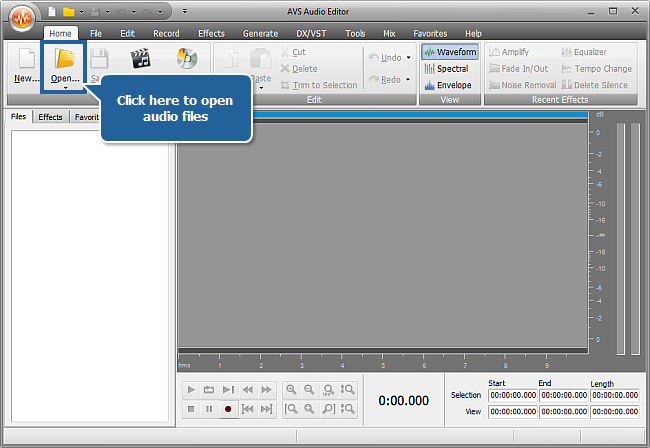
In the opened Windows Explorer window browse for the necessary audio file.
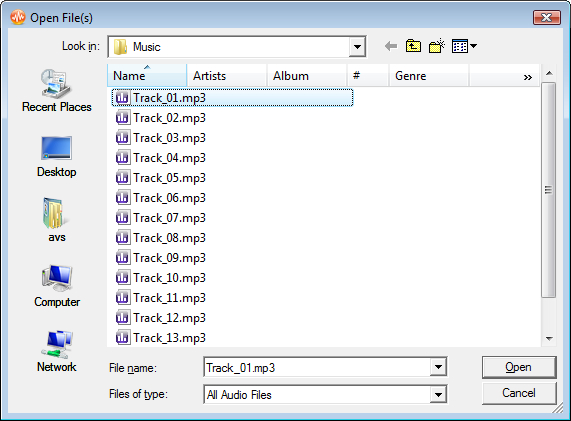
[Back to the Top]
To select the parts of your audio file that you need to have as separate files use markers. Start by marking the first segment: click the required position within the Waveform Display with the left mouse button and press the Add Marker button on the Edit tab. The start of the file will be the beginning of the first segment and the added marker indicates its end.
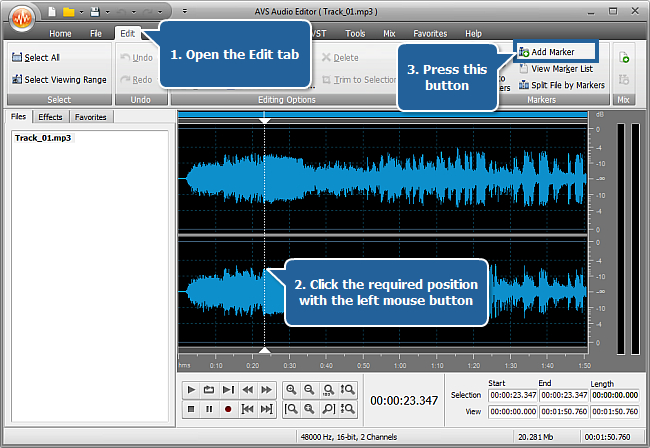
In the same way set markers for other parts. The end of each segment automatically marks the beginning of the next.
You can also set markers automatically by clicking the Auto Markers button and then selecting one of the available modes in the opened window:
- The Time tab allows you to split the file by length.
- Select the Time Intervals radio button if you want to split your audio into parts of certain duration. After selecting this option set a needed time interval in the Interval Length field.
- Select the Equal Parts radio button if you want to split your audio into a certain number of parts. After selecting this option set a needed quantity of parts in the Parts field.
- The Silence tab allows you to split the file on the base of silence detection. After selecting this tab specify the following parameters:
- Silence is below - the signal level below which the sound is considered silence;
- Attenuation Time - the time period during which the signal decreases below the specified level.
Click the Start Marking button.
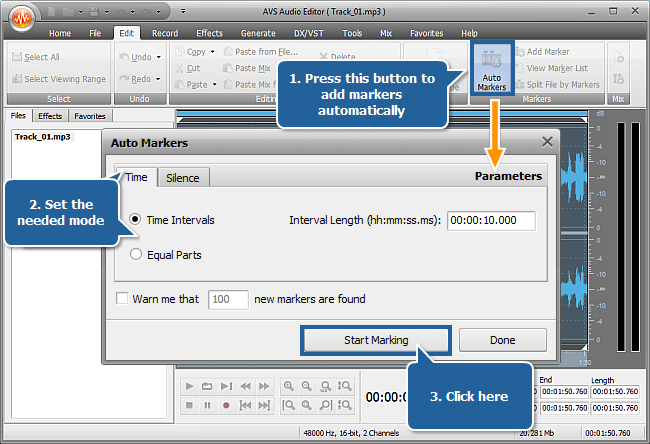
 Note
Note: you can see the whole list of the markers you set, change their position and delete some of them, if necessary, using the
Marker List. To open it press the
View Marker List command button on the
Edit tab:
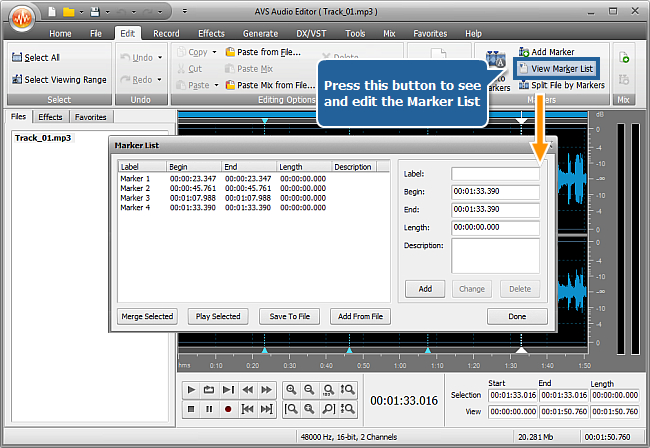
[Back to the Top]
As soon as all the required markers are set click the Split File by Markers button on the Edit tab. Your audio will be divided into several files according to the markers set. They will be named as the input file name + the order number and placed to the Files tab of the Effects and Filters panel.
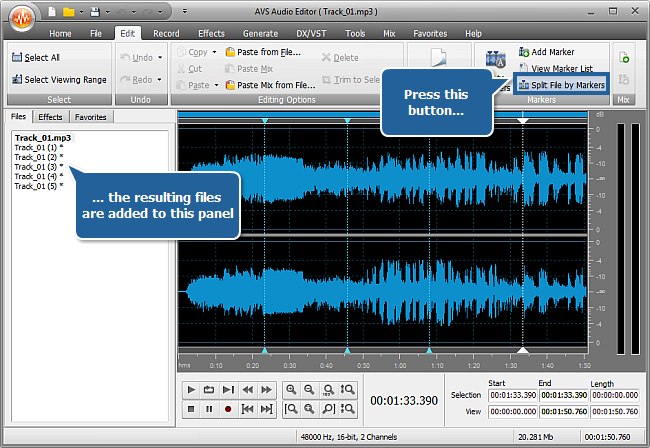
[Back to the Top]
To save all the resulting tracks use the Save All option of the File tab. If you do not need all the tracks double click the required file at the Effects and Filters panel and use the Save as option to save this track with any name, location, format which can suit your needs best. For more detailed information on the saving options of AVS Audio Editor refer to the corresponding section of the Online Help.
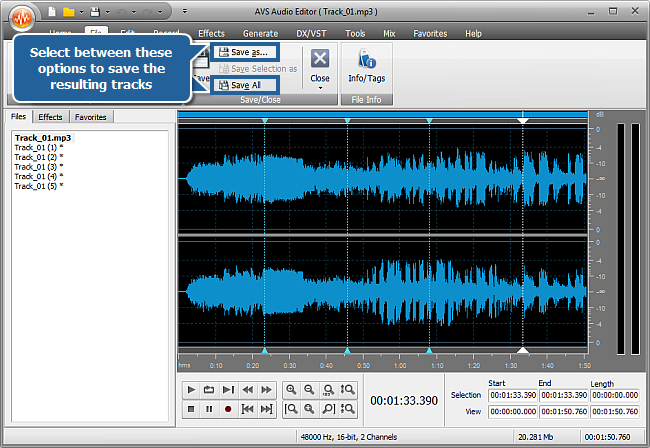
That's the way how you can easily split a long audio file into so many parts as you need. Now you can proceed editing these resulting tracks taking advantage of various effects that AVS Audio Editor offers you.
[Back to the Top]
Version: 9.1.1.537Size: 46.83 MBPlatforms: Windows 10, 8.1, 8, 7, XP, 2003, Vista
(no Mac OS/Linux support)
Download
AVS Audio Editor
Registration on AVS4YOU is like buying a single product listed on
www.AVS4YOU.com and getting all other products from our site as a gift. That means you can install and use
ALL OTHER software with the same serial number without additional fees and limitations.
Please note that AVS4YOU programs do not allow you to copy protected material. You may use this software in copying material in which you own the copyright or have obtained permission to copy from the copyright owner.