You may need to encode your existing videos to the WebM format if you want to embed them directly into a webpage code using the HTML5 markup supported by most browsers. This makes it possible to watch WebM video right in the browser that supports HTML5 without the necessity to install additional codecs or plug-ins. Or you may just want to prepare your videos for Internet streaming and then upload them to YouTube.
Using AVS Video Converter you can perform the conversion to the WebM format in a few clicks.
Click here to download it. After the download is finished, run the AVSVideoConverter.exe file and follow the installation wizard instructions.
[Back to the Top]
To select a video you would like to convert hit the Browse... button next to the Input File Name field. In the opened Windows Explorer window browse for the necessary video file:
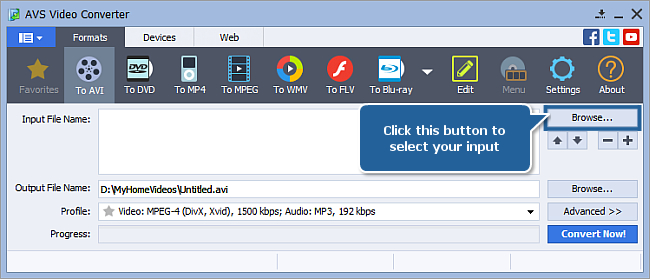
 Note
Note: when your input is a DVD disc, you will need to select the path to your source file: X:\Video_TS\Video_TS.IFO. "X" stands for your DVD-ROM or the hard disk drive folder where your DVD is stored. Please see the
online help section to find more on how to convert your home DVDs to other video formats.
[Back to the Top]
Click the More Formats button to open the More Formats Toolbar and select the To WebM button.
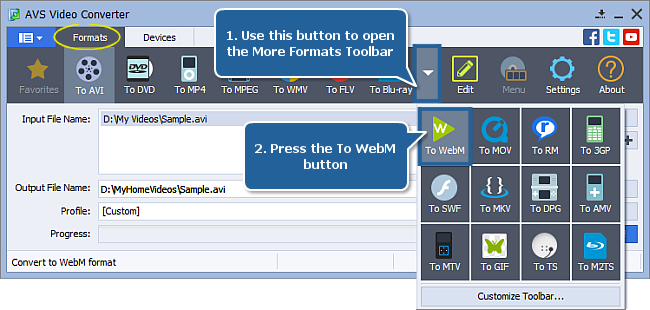
In the list of the Profiles select one of the available profiles or click the Advanced >> button and adjust parameters manually.
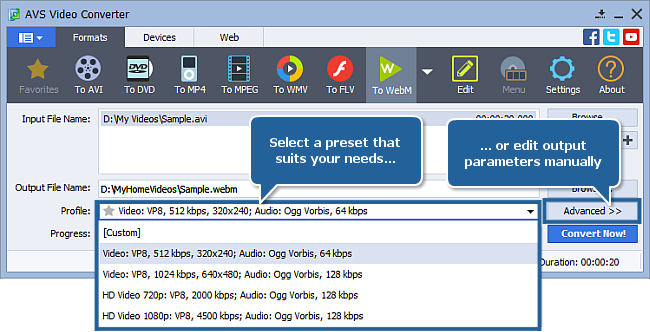
[Back to the Top]
Click the Browse... button next to the Output File Name field and select a location on your HDD for the output video file.
 Note
Note: when you select a location for your output video file, you should save the file to your personal computer HDD.
[Back to the Top]
Click the Convert Now! button to start the conversion process.
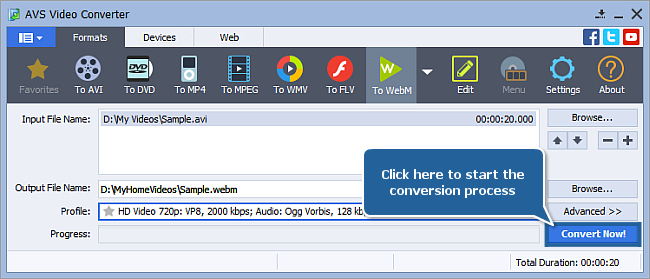
After the conversion is over you are ready to include your resulting WebM video into your webpage.
[Back to the Top]
Version: 12.0.1.650Size: 80.45 MBPlatforms: Windows 10, 8.1, 8, 7, XP, 2003, Vista
(no Mac OS/Linux support)
Download
AVS Video Converter
Registration on AVS4YOU is like buying a single product listed on
www.AVS4YOU.com and getting all other products from our site as a gift. That means you can install and use
ALL OTHER software with the same serial number without additional fees and limitations.
Please note that AVS4YOU programs do not allow you to copy protected material. You may use this software in copying material in which you own the copyright or have obtained permission to copy from the copyright owner.